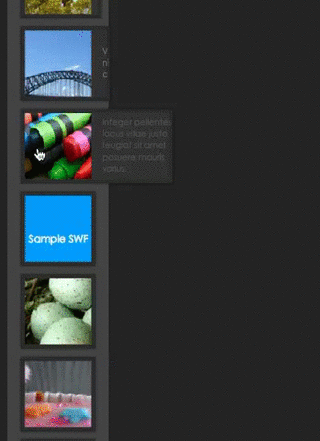Features
1. Can have a lot of ways of presenting as the menu is very much flexible.
2. Feed as many items via xml as you want.
3. Align the menu at any place… left, right, top or bottom.
4. The menu sets itself automatically as soon as the stage resizes.
5. Width and height of the items can be changed.
6. Text can be showed when mouse moves over an item.
7. Automatic scrolling appears on the image thumbnails with the mouse movement.
8. Automatic scrolling appears on the menu as soon items become more.
9. SWFs can also be loaded on the thumbnails instead of just images.
10. These settings can be controlled via xml…
a. Width of the items
b. Height of the items
c. Speed of animation
d. Initial gap to leave before placing the first item
e. Gap to leave as borders
f. Gap to leave as border around the image icon
g. Gap between the items
h. Maximum size of the text… that is showed on mouse over
i. Size of the pre-loaders
j. Amount of alpha for the background
k. Whether to show border around the items or not
Action script and XML file are well-commented. Please check the XML file for best reference.
These are the settings which can be controlled via xml
1. speed – speed of animation – greater the speed, slower the animation
2. initialgap – initial gap to leave before placing the first item
3. bordergap – gap to leave as borders
4. imagebordergap – gap to leave as border around the image icon
5. itemgap – gap between the items
6. itemwidth – width of the items
7. itemheight – height of the items
8. textsize – maximum size of the text… that is showed on mouse over
9. loadersize – size of the pre-loaders
10. backalpha – amount of alpha for the background
11. showborder – whether to show border around the items or not
NOTE: CHECK THE FLA FILE’S 2ND LAYER TO SEE HOW TO CHANGE THE ALIGNMENT OF THE MENU.
An item has the following attributes:
1. icon – path to the image or swf that should be showed on the item
2. text – text to show on mouse over of the item
3. link – link to open when the item is clicked
4. target – target frame or window in which the link url should open… you can specify “_blank” to open in a new window or “_self” to open in the same window